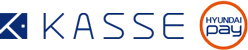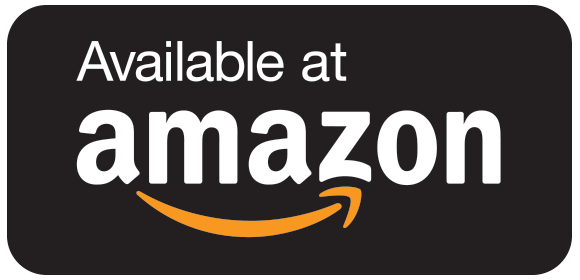What should I do if the display is blank when the device is plugged in?
1) Press both Button 1 & Button 2.
2) If “Go to OLED test'” is displayed, press the button for the 'v' on the top of the screen and continue to next step.
At the final stage, press both Button 1 & Button 2 at the same time to complete The OLED Test.
If it does complete successfully, re-plug the USB cable, and the device should start normally.
If the screen remains blank or the OLED Test does not complete successfully, please contact the seller for RMA instructions.
* For any further questions, open a support ticket or contact the seller.
Can ERC20 tokens be sent to my Ethereum address?
ERC20 tokens can be received to your Ethereum address. However, KASSE does not support ERC20 token management at this time.
ERC20 support is in development and will be available in the KASSE software soon.
Please check the follows to receive erc20 token through Ethereum address with HD-KASSE.
1. Install MyEtherWallet.
2. Setup the same Mnemonic Words (3~24 words) + passphrase that you setup with your HD-KASSE.
3. After creating address, choose your wallet address to use Jaxx wallet. (Use the same Index as Jaxx)
4. You can check token at the address with Token view feature supported by MyEtherWallet
What if I cannot download the software EXE file for PC installation?
KASSE software is available in a ZIP archive in the download menu.
How do I proceed with the software installation when an error message has occurred?
Installation error messages may appear in the Explorer environment on Windows due to Microsoft's Windows Defender SmartScreen attempting to prevent installation.
See the next question for installation help.
What should I do if the ‘Protect Your PC on Windows’ Message appears while installing KASSE?
On some PCs, Protection window is activated and blocks the KASSE software installation.
In this case, proceed as follows to complete installation.
1) Click 'More Info' in the PC protection alert window
2) Click 'Run' on the Additional Information.
What if the KASSE is connected to the PC but the button does not work?
On some PCs, the "USB input device" installation error may occur.
In this case, remove the hardware wallet from the PC and connect it again to complete the USB input device installation.
If you continue to have trouble, please open a support ticket or contact the seller for RMA instructions.
How do I recover my cryptocurrency if my KASSE is lost or damaged?
Your 24 word seed + your passphrase will allow you to recover your wallet with any BIP39 compliant wallet.
On the KASSE, you can recover your wallet with the “Recovery mode” or “Wallet recovery” functions.
For detailed recovery instructions, please see the KASSE manual.
How many types of Cryptocurrencies are supported by KASSE?
KASSE currently supports 10 cryptocurrencies : Bitcoin, Bitcoin Cash, Bitcoin Gold, Ethereum, Ethereum Classic, Litecoin, Dash, Ripple, ZCASH, and Q-tum
The supported cryptocurrencies will be kept updated.
How many cryptocurrencies can I use simultaneously in KASSE?
Currently, KASSE supports total 10 cryptocurrencies. As support for new coins is added to KASSE, simply upgrade your wallet software to enable their use.
Please note that when the firmware on the device is updated, the existing wallets are re-initialized. So you will require your Word Seed and Passphrase on your recovery sheet before updating.
How are transaction fees calculated?
All cryptocurrencies charge transaction fees when transferring coins/tokens.
The transaction speed is correlated with the transaction fee. So, we recommend you to set the fee to Standard or High.
KASSE does not add any fees when transferring cryptocurrencies.